Overview
Aether can export KML (Keyhole Markup Language) files for import into mapping software like Google Earth. This will allow you to see a map of all the QSOs in your log at once in Google Earth. This page includes instructions for exporting a KML file from Aether and importing it into Google Earth.
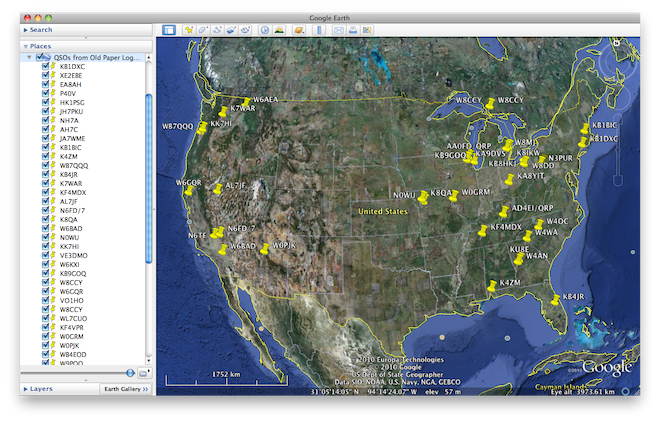
Export KML From Aether
- Open the logbook file you'd like to export.
- Optionally choose the QSOs you'd like to export by selecting them in the QSO table.
- From the File menu, choose "Export…".
- Choose "KML (Google Earth)" as the File Type
- Choose to either export only the selected QSOs, or all QSOs in the log.
- Select a name and location to save the KML file.
Import KML Into Google Earth
- If necessary, download and install Google Earth.
- Open Google Earth.
- Choose Open from the File menu, then navigate to the location in which you saved the KML file above, and click Open.
- Alternately, you can simply drag the KML file onto Google Earth's icon in the Dock.
- Your QSOs will be listed by callsign under "Temporary Places" in the list of places on the left.
- Double click on a callsign to zoom into the location for that QSO.
Important Note
As Google Earth is third-party software, I am unable to provide any technical support for it.